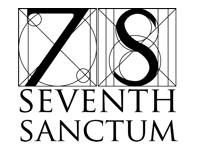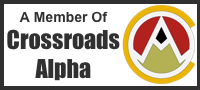(This column is posted at www.StevenSavage.com and Steve’s Tumblr. Find out more at my newsletter.)
We’re talking how to solve your creative challenges with a Brainstorm book!
Now that you have a Brainstorm Book and are filling it with ideas, you need to review it. When you review it, you’ll go through the contents, go over your ideas, and figure what to do with them. That means coming up with a review schedule – but also coming up with a way to organize these ideas.
Your Review Schedule
First, set up a time to review your Brainstorm Book. You want to find a schedule that’s going to work best for you and not drive you up a wall. I recommend one of the following two choices:
- Do it every 2 weeks regularly.
- Do it twice a month on regular times that makes things roughly equal distance. (I recommend the 5th and the 20th).
Now it’s OK to, now and then move the time around a bit, but don’t get too radical. Good, solid, regular review should become a habit so you make the time to do it.
But what do you do? Well, when you review you need to set a few things up in your notes. Let’s get ready for a review.
Preparing for a Brainstorm Book Review
Remember, set this up before your review begins.
When you review a Brainstorm Book, you’ll sort ideas into four separate files. Now that may sound like a lot, but bear with me.
Here’s the four ways I keep ideas.
- Archives – A collection of files that are things written down that you might refer to one day. One file can be enough, though you may want to divide them into general lists (stories, cooking, etc.)
- The Incubator – This is my list of things you want to do some day, but aren’t sure when. Keep them in a list in order of importance – and no item can be of equal importance to another.
- Backlog – Things you are definitely going to do. These should also be listed in order of priority. In many cases you’ll start breaking down work here because you know it well enough.
- Current Backlog – What you’re committed too now. As an example I plan my work in monthly increments, so it’s a month of things to do.
Yeah, it sounds like a lot, but I keep the Incubator, Backlog, and Monthly backlog in the same spreadsheet.
If you’re familiar with Agile methods, specifically Scrum, some of this may look familiar – that’s because it comes from a mix of my own experience, Scrum, and the Getting Things Done method of David Allen. I sum this up more in the next chapter but to give you an idea:
I use my personal version of Scrum, where I plan work monthly. Every month I determine what I can do (from my regular tasks and Backlog) and then commit to that. Then at the end of the month I re-evaluate.
(You can also get a detailed guide here)
Now you know what you have toset up, let’s talk about how we use the review.
Reviewing Your Brainstorm Book
When you sit down to to a Brainstorm Book review, commit to taking one hour to do it. You may not use all of the time – but sometimes you will. You may also find yourself needing to go over, which is fine, but if it’s a habit you may want to get more efficient.
With that time set aside, do the following:
First you take your Brainstorm book, and go to the latest page that needs revieweed (I mark pages as I review them). You look at the idea or ideas there and decide what to do with each:
- Ignore It – The idea may not be worth it or isn’t as great in retrospect or you weren’t sure what you wrote down.
- Archive It – It may be something you want to write down but there’s no place for it. Put it in an Archive file.
- Incubate It – If it’s an idea that you really see value in, really want to do, then put it in the Incubator. However the Incubator is ranked in order of priority as noted – so you have to put the idea at the right priority. You might reshuffle the entire list (this is why you may need an hour)
- Backlog It – If an idea is really important, really must-do, put it in your Backlog – and again, put it in order of priority. If the idea is maturing, take some time to flesh it out more – you may break it into parts – another reason you may need that hour.
- Current Backlog – If an idea is that important, that necessary (or that awesome) put it in your current backlog so you get to it soon.
- Do it now – If it’s going to take a few minutes, why not just get it over with?
Simple, isn’t it? You look at ideas and determine how important they are, then put them in the proper areas. It’s intended to be simple because we don’t want to overcomplicate this. Next chapter, we’ll talk how to use these gatherings of ideas in more detail.
Why The Review Matters
Now that you’ve started to do your reviews, why are they helpful? Well, first after a review or two you’ll see why they matter, but heres a quick summary:
- You don’t loose ideas or worry about losing ideas. You record them twice over to make sure you have them.
- By seeing your inspiration you’ll be able to trust it to help you. Even if there are problems in being inspired, you now can see them, address them – and know when they’ve worked.
- Analyzing your inspiration helps you understand how you think. You may find ideas repeat, or that certain days are better than others.
- You can get re-inspired. When you look at your ideas, they don’t just come back to you, new ideas form. This further helps you understand how you think and have confidence in your imagination.
- Reviewing them like this is the start of deciding what to focus on. By sorting items into different lists (or discarding them) you start prioritizing already.
This prioritization helps you get ready for long-term planning to bring your ideas to life. In fact, that’s the next chapter.
– Steve